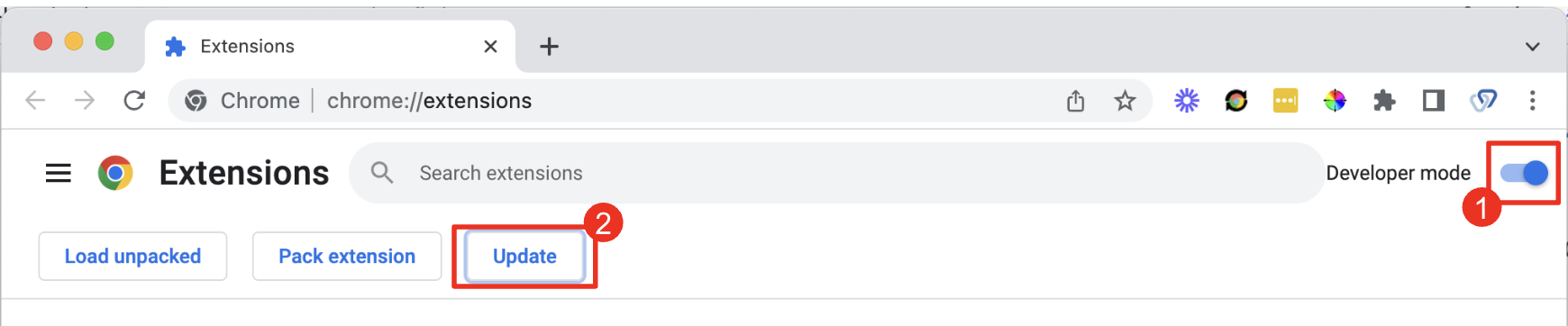Manually Updating Chrome Extensions
Chrome Extensions will typically update automatically the next time you launch Chrome.
If you would like to manually update your extensions to ensure they are up-to-date you can do so by following these steps:
1) Click the Puzzle Piece in the top right of the Chrome Browser and select Manage Extensions at the bottom.
2) Enable Developer mode in the top right of the next page and then click Update on the left. This will manually update all of your extensions and allow you see their current version number.
You can disable developer mode after you update.
Done! You can disable developer mode and close the window.